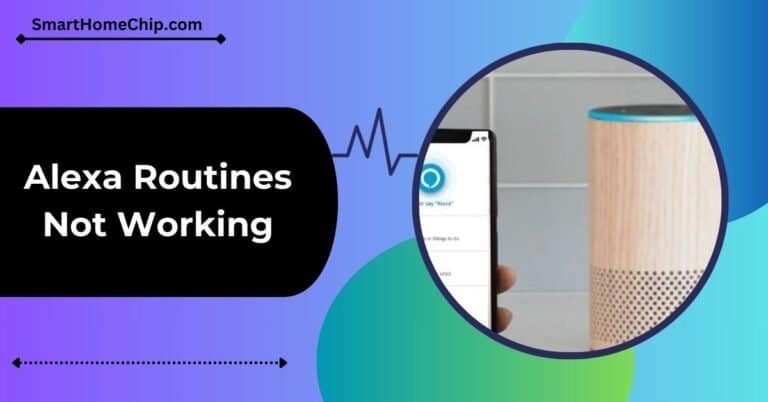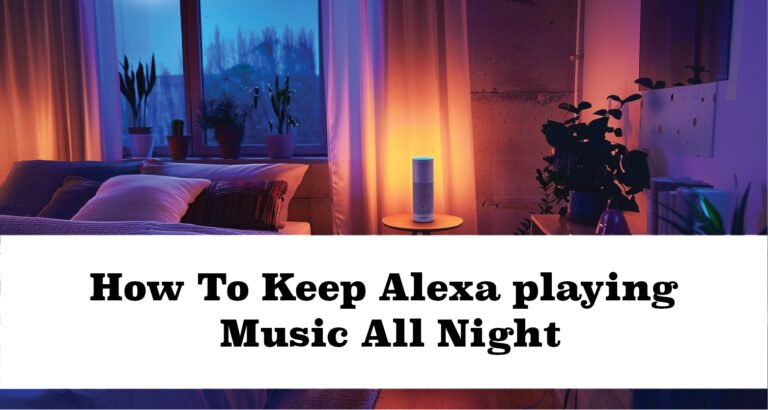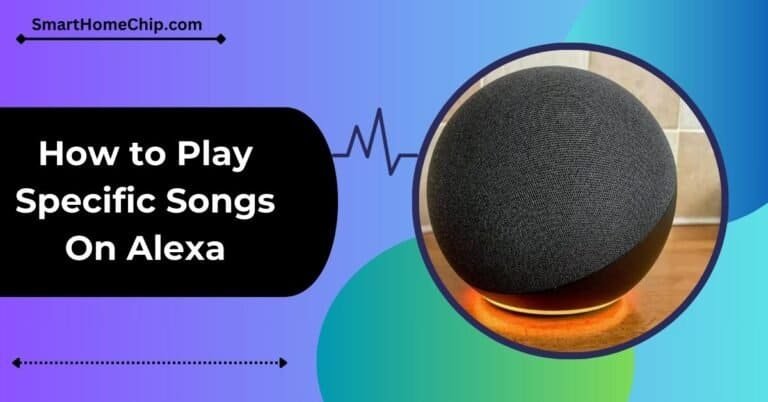Can I Use Alexa To Listen To Another Room – Explore In 2024!
Alexa allows you to manage your daily routine, organize your life, and control other smart home devices. Thanks to the features offered by Alexa, you can remotely control devices and listen to speakers in other rooms. But how can you make this happen?
To do so, you can use the Alexa drop-in feature. Open the Alexa app. Create a new group and add the rooms you want to control or listen to. After adding all the devices, you can manage them from the Alexa app or operate them through voice commands.
With this feature, you can control your Alexa-enabled devices anywhere in your home. So, whether it’s your bedroom, study room, or kitchen, add them into a specific group, and you are all done. Let’s move ahead with the method now!
Key Takeaways
- Alexa’s drop-in feature lets you easily listen to and communicate with people in other rooms of your home by using supported Echo devices. This turns your existing devices into a convenient intercom system.
- You can set up multi-room music with Alexa to play tunes throughout the house, create stereo pairs for enhanced sound, and even build an Alexa Home Theater for immersive audio experiences. This includes support from music providers like Amazon Music, Spotify, and Pandora.
- For larger homes or specific needs, place an Echo device in strategic locations such as living areas, bedrooms, kitchens, and hallways based on the size of your house. This ensures coverage everywhere, so you can use all of Alexa’s features effortlessly.
- Utilizing these features for convenience or monitoring purposes is beneficial; it’s crucial to maintain privacy by respecting boundaries and securing consent before listening in on different rooms.
Understanding Multi-Room Music and Alexa Home Theater
Setting up multi-room music with Alexa is easy. You can create stereo pairs and build an Alexa Home Theater for immersive audio with Dolby Atmos.
How to set up multi-room music
I found out that setting up multi-room music with Alexa is easier than I expected. It turns my home into a concert hall, letting me enjoy music everywhere seamlessly.
Here’s how I did it:
- First, I opened the Alexa app. I made sure all my devices were connected and ready.
- I tapped on the Devices tab at the bottom right corner.
- Here, I selected the plus icon at the top right.
- Choose “Combine Speakers” from the menu.
- Then, I selected “Multi-Room Music.” This allowed me to group multiple speakers.
- Following the instructions, I created a group name for my speakers, such as “Everywhere,” indicating that music would play throughout my entire house.
- Once my group was named, I picked which devices to include in this multi-room setup by checking them off the list shown on my screen.
- After selecting all desired devices for this group, tapping “Save” was vital to lock in my settings.
- Finally, after everything is set up, ask Alexa to “play [music]” followed by the name of your group (for me it’s “Everywhere”) and start blasting tunes in every room.






Featured music providers
- Amazon Music stands out as a top choice for streaming tunes through Alexa’s multi-room music feature. It’s seamless and integrates perfectly, allowing us to dive into a world of synchronized audio playback across multiple Echo devices.
- This capability transforms any home into an immersive auditory experience, making it feel like the artists are performing in the living room.
- Spotify also plays nice with Alexa when setting up a grouped speaker system for room-specific music playback. I simply link my Spotify account to the Alexa app and immediately start blasting my favorite playlists from one room to another without missing a beat.
- The convenience of wireless audio synchronization means I can keep the party going or set different moods in each room effortlessly.
- Pandora is another provider that works well with Alexa’s multi-device music streaming capabilities. Whether I’m looking for something upbeat to power through chores or relaxing tunes for a quiet evening, Pandora offers diverse options that enhance every moment at home.
- Plus, troubleshooting connectivity issues is rarely needed thanks to Amazon’s straightforward setup process via the Alexa app group setup option.
Creating Stereo Pairs
After exploring the music providers that make your Alexa experience richer, let’s dive into creating stereo pairs to elevate your listening experience. I discovered that pairing two Amazon Echo devices for stereo sound transforms my music and audio content dramatically.
Here’s how you can also do it:
- Choose Two Compatible Devices: Pick two Echo devices of the same model. This ensures a seamless connection and the best audio quality.
- Open the Alexa App: Navigate to the Devices tab in your Alexa app.
- Select ‘Combine Speakers‘:
- Tap on ‘Stereo Pair/Subwoofer‘: This choice allows you to create a new stereo pair or add a subwoofer to an existing setup.
- Follow Instructions in the App: The app will guide you through selecting the two devices you wish to pair. Make sure they’re set on and within range.
- Assign Left and Right Channels: You’ll be prompted to assign each device as either the left or right channel in your stereo pair. This determines how audio is split between them.
- Name Your New Pair: Give your newly created stereo pair a name that makes sense to you, like “Living Room Stereo.” This makes it easier to control with voice commands later.
- Enjoy Enhanced Audio: With everything set up, play your favorite tunes and enjoy immersive stereo sound that fills your room more effectively than a single speaker could ever do.
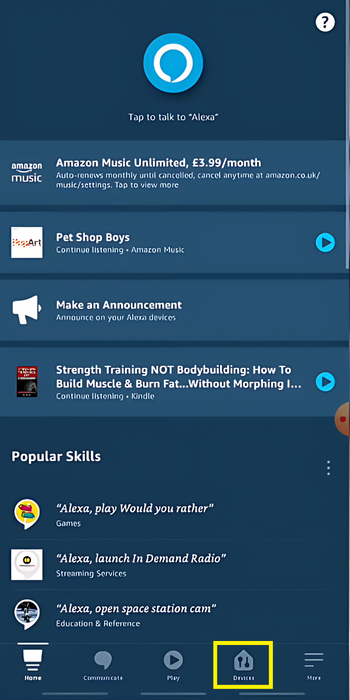





Using Alexa’s Intercom Feature
Use Alexa’s intercom feature to easily drop in or make announcements to other rooms in your home, creating a seamless and convenient way to communicate with family members. With this voice-activated intercom system, you can effortlessly share stories and news from one room to another without needing to physically move around the house.
Drop-in Feature: You can use this feature on the devices you’ve linked to the Amazon account.
The intercom feature on Amazon Alexa devices, called Drop In, allows for instant communication between supported devices. You can use Drop In to connect instantly to supported Alexa-enabled devices, functioning like an intercom system.
Here’s how to effectively use the drop-in and make announcements:
-
- To initiate the intercom communication, simply say “Alexa, drop in on…” followed by the name of the room or group to which an Alexa device is assigned.
-
- Make announcements, call other Alexa devices, and use the intercom feature through Drop In to instantly communicate between different rooms or even different households connected to the same Amazon account.
-
- Utilize specific voice commands and steps to effectively employ the Drop In feature such as selecting the Communicate icon and choosing the contacts to connect with.
-
- Turn echo devices into an intercom system using a step-by-step guide provided by Alexa.
Can You listen To Alexa on Your Phone
Listening through Alexa on your phone involves a few straightforward steps and offers a range of features that enhance your experience with Amazon’s virtual assistant. Here’s a detailed overview:
Ensure you have the latest version of the Alexa app installed on your smartphone. This app is available on both iOS and Android platforms.
Setup Process:
Download the Alexa App:

Ensure you have the latest version of the Alexa app installed on your smartphone. This app is available on both iOS and Android platforms.
Enable Drop-In Feature:
To listen through Alexa on your phone, you need to enable the drop-in feature. Here’s how to enable the feature on the app:
-
- Open the Alexa app on your phone
-
- Go to the section ‘Devices’ at the bottom right corner
-
- Click on the device you’re using (Alexa)
-
- Tap the General icon
-
- Click on Communications
-
- Select one drop-in feature from the three options: On, My Household, and Of.
Connect to Wi-Fi:
Both your Echo device and smartphone must be connected to the internet. For Echo devices, this involves selecting your device in the Alexa app and following the instructions to connect it to your Wi-Fi network
Features:
Remote Listening
The Drop-In feature allows you to use your phone to listen in on any ongoing conversations or sounds picked up by the Alexa device. This can be particularly useful for monitoring your home when you’re away.
Intercom System
Drop-In acts like an intercom, enabling instant connection with other Alexa devices. This is handy for calling someone in another room or listening in remotely.
Limitations
It’s important to note that the Drop-In feature requires the use of the same Amazon account across all devices. Additionally, the audio quality may vary based on your internet connection.
Privacy Considerations
Users should be aware of privacy implications when using the Drop-In feature, as it allows for listening in on conversations. Always ensure that all household members are informed and agree to its use.
By following these steps and understanding the features and considerations, you can effectively listen through Alexa on your phone, making your smart home experience more connected and convenient.
Can You Use Alexa To Listen Remotely
Listening to Alexa in another room is convenient. One method is to use the Alexa app on your phone. Log in to the Amazon account and drop in to Echo devices. For this, you don’t necessarily need to be at home.
The second method is to allow a person to drop in at your home. This intercom system connects you to others’ homes. You can listen to and communicate with them. Make sure to grant access to people you trust. Some simple steps include:
-
- Find the device to drop in on the Alexa app
-
- Give a command to Alexa
-
- Alexa will send notifications to the echo speakers in another room
-
- Alexa alerts through a green light to the recipient
-
- Once the recipient grants permission, you can listen
This feature helps you deal with emergencies. Even if someone can’t speak but has enabled drop-in on Alexa, you’ll get to know them remotely.
Frequently Asked Questions (Faqs)
Can Alexa record conversations?
Yes, Alexa can record conversations, but it only starts recording after it hears the wake word, which is typically “Alexa.” It does not actively record all conversations. Users can review and delete these recordings in their Alexa account settings
Can you use the Drop-In feature on Alexa silently?
No, you cannot use the Drop-In feature on Alexa silently. When someone uses Drop-In, the device makes a distinct ringing noise and flashes a green light continuously, which cannot be turned off
can you use Alexa to listen in on conversations
Yes, Amazon’s Alexa is technically always listening, as it needs to be ready to respond when it hears its wake word, such as “Alexa”, “Echo”, or “Amazon”.
However, it only starts recording and processing your commands after it hears the wake word. It does not record your personal conversations throughout the day. However, there have been instances where Alexa has mistakenly started recording without a clear prompt, which can lead to privacy concerns
Final Thought
If you’ve many Amazon Echo devices, you can use Alexa to listen and communicate. Alexa has a multi-room audio feature. Alexa-enabled devices don’t have to be connected to your Amazon account. Follow the above steps to enjoy the complete functions of Alexa.