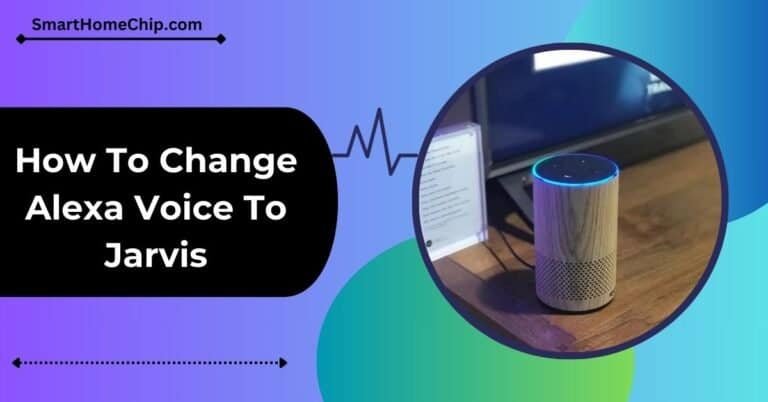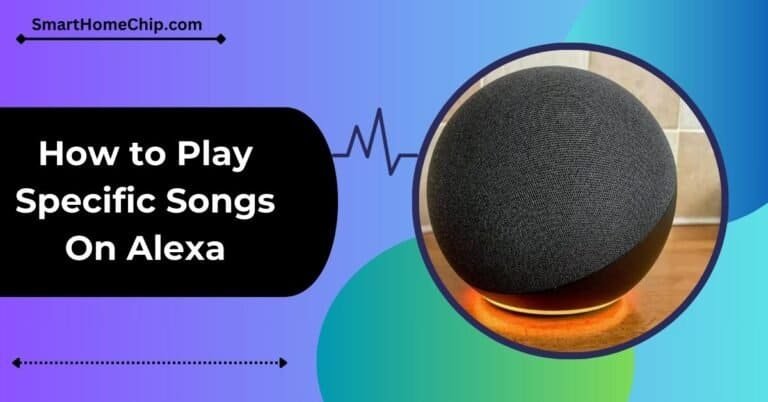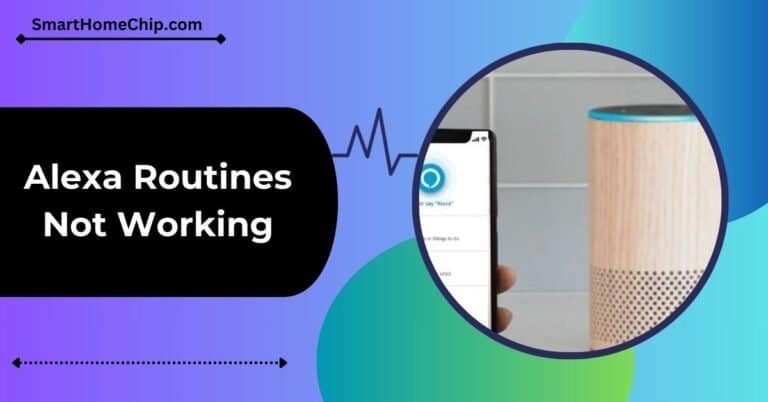Alexa “Sorry, Something Went Wrong” Error Fix in 2024!

Alexa, your voice assistant partner, is not feeling well today. Isn’t it like that? If your Alexa replies with a “Sorry Something Went Wrong” message, don’t panic. This is not a big deal, and we’ll let you know why you got this message and how to fix it.
If your Alexa replies with this message, this could be due to slow internet speed, a failed connection to the Amazon server, or outdated firmware. You can fix this issue by:
- Restarting your Alexa smart home device
- Checking any problems with your internet
- Uninstalling and reinstalling the Alexa app
- Contacting Amazon customer support
Most of the time, these quick methods work and fix this problem. But if none of these methods worked for you, factory reset your Alexa device.
Now, let’s dive into the details.
Quick Way To Fix Alexa Sorry Something Went Wrong
Explore a rapid solution to resolve the common Alexa error message “Sorry, something went wrong” for uninterrupted smart assistant functionality. follow the step by step instruction to solve this problem.
- Power Cycle Echo Device.
- Check Your Home Router.
- Physical Barriers Delay Response.
- Check internet Connection.
- Update Echo Device.
- Reinstall Alexa App.
- Check Amazon Server.
- Contact Amazon Customer Support.
- Factory Reset the Alexa Device.
1.Power Cycle Echo Device
When the Alexa device stops working, restart it. It will delete the unnecessary or temporary files to improve the performance. For preventing power consumption, software glitches and other issues, power cycling your Echo device is crucial. It will maintain the device and improve its performance.
2.Check Your Home Router

Sometimes, restarting your Echo device won’t work. You need to have a stable Internet connection. First, connect WiFi to your smartphone and then to your Alexa device.
The Alexa device’s thick walls block the wireless signals that disrupt the network connection as signals communicate with servers.
3.Physical Barriers Delay Response
Apart from this, physical barriers delay response. These barriers interfere with the connection and functionality of the Alexa device. That’s why Alexa says, Sorry, something went wrong. Thus, place your Echo device with few barriers so the signals reach properly.
4.Unstable WiFi Connection
For proper function of the Echo device, check the Internet connection. If WiFi or hotspot is unstable, Alexa doesn’t respond to voice commands.
Check the WiFi connection using the following steps on the app:
- Go to the Alexa app
- Click on ‘Devices’ in the settings
- Select WiFi
- The change WiFi network
5.Update Echo Device
If you’re facing issues with Alexa, either update the Echo device or the Alexa app. It also creates trouble when an update is required. If the version is outdated, Echo Dot connections cause disruptions and delay responses in the Alexa performance.
In addition, security breaches allow vulnerable attacks of hackers and malware. It requires new updates to fill the software problems and security gaps.
Checking your Alexa app for updates is simple. That way, you can ensure the Echo device is updated:
- Go to the Alexa app
- Open ‘Settings’, then ‘Device Settings’.
- Check software updates in the About section.
- Often, the devices have automatic update options. If there is no update, you can skip it. But there are chances Alexa skips updates due to bugs.
Besides, use voice commands to check the updates. For example, give this command: “Alexa, check software updates”.
6.Reinstall Alexa App
Updating isn’t the only method. Another way to resolve problems is to reinstall the Alexa app. If Alexa has clear audio but still says, “Sorry, something went wrong”, check the voice log history. In case the Alexa app crashes, check server issues. Go to the Amazon site to resolve the error. Otherwise, malware infection could destroy the device. Here are the steps to reinstall the app:
- Open play store
- Search Alexa app
- Uninstall the official Alexa app
- Reinstall it
- Save your old credentials before uninstalling the app. You have to enter your logged-in information when reinstalling.
👉 How To Change Alexa Voice To Jarvis
7.Check Amazon Server
Amazon’s server might run down. It’s due to different reasons, such as updates, software bugs or hardware failure. However, the cloud server isn’t always down.
8.Contact Amazon Customer Support
If the above steps are not working, contact Amazon customer support. Go to the Amazon site. Get in touch through phone, chat or email. Address your Alexa problem, and they’ll provide the solution.
When contacting the support team, you should know Alex’s account info and order address. You have to explain your problem clearly. So, you get the exact solution. You get the fixes only when you provide proper details.
9.Factory Reset the Alexa Device
If there’s no improvement, the last option is the factory reset of the Echo device. Mostly, Amazon Customer support suggests this solution. Don’t reset the Alexa app.
In addition, de-registering the Alexa device logs out from the account. This way, you won’t get access to the settings. However, your Echo device remains the same without any improvement.
A manual factory reset is possible on the Alexa device. To set up the mode, Here are the steps to reboot the Echo device:
- Find the power button on the Alexa
- Press it for a few seconds
- Wait until reboot starts.
- Once the device blinks, release the power button.
- Give voice command and test it.
Final Thoughts
It’s most irritating when Alexa says, “Sorry, something went wrong”. It means your device is encountering a connection or server issue. But there are simple methods to resolve the problem. Follow the techniques mentioned above to tackle problems.
It’s necessary to check software updates on the Alexa app or reinstall it. If nothing works, Amazon customer support can help. Don’t be frustrated. Follow the instructions with patience.