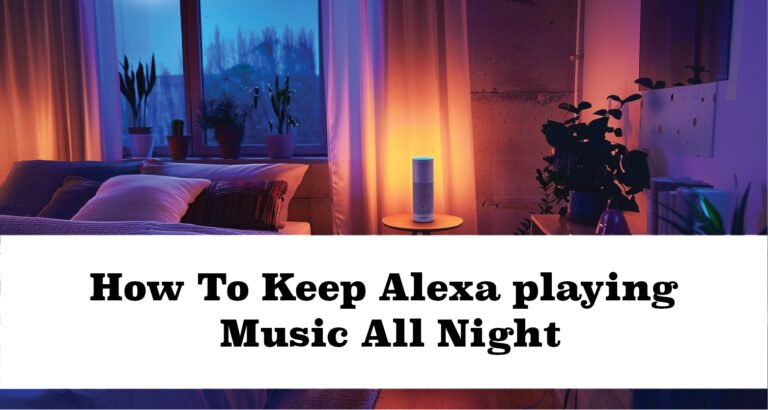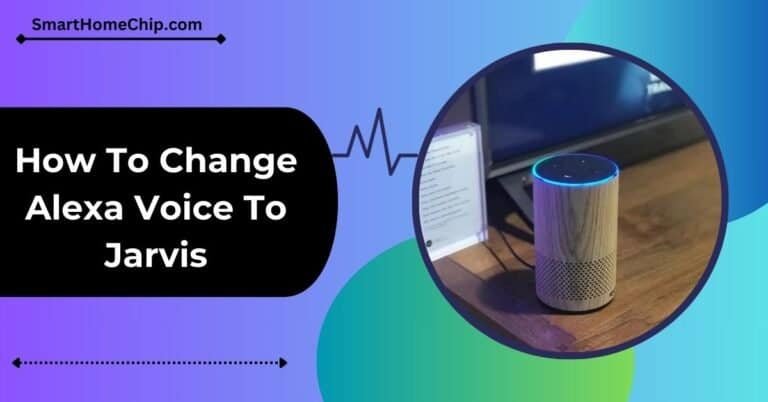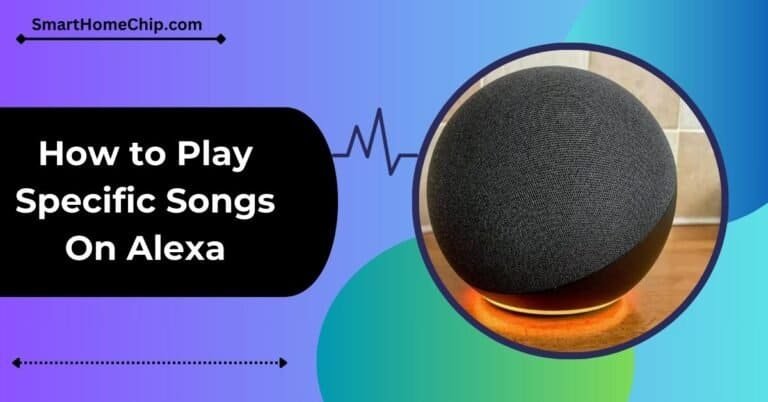Alexa Routines Not Working | Quick Fix In 2024
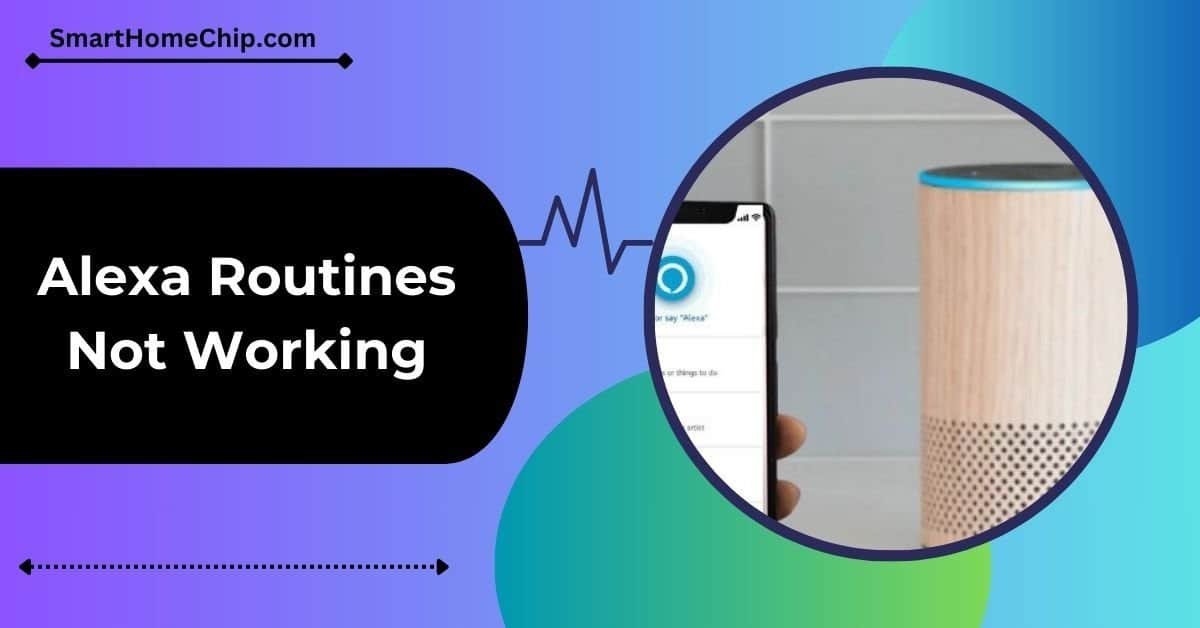
Have you received a reply to your message ‘Alexa, Good night, let’s turn off the lights’? If not, Alexa Routines is having an issue.
One of Alexa’s features, ‘Routines,’ automates your home’s tasks. From cleaning your home to controlling the lighting, your voice command allows the devices to perform actions. It saves your time and makes lives much easier. But what if Alexa routines not working? This technology might fail at times.
When Alexa routines are not working, your device has either lost the connection, has a mismatched setup, or uses wrong trigger words. You should know the right way to run an Alexa device without a hustle. If you’ve encountered this issue, don’t worry. There’s always a solution to fix such errors.
Let’s get started.
How To Understand Alexa’s Routines
Setting up your routine is simple with Alexa. You can perform multiple tasks using a voice command. For example, if you say,
- ‘Alexa, it’s cold’. Alexa will adjust the thermostat in the area.
- ‘Alexa, good morning’. Alexa turns on the lights and opens the locked doors.
If Alexa routines are not working, first understand how it works. Then, take specific measures mentioned in the guide below to resolve your issue.
Key Components of Alexa Routines
To make your Alexa routines work effectively, know the key components. The more you understand the component and working, the more easily you identify the problem.
Trigger
A voice command triggers the Alexa device to start the routine. Even if you have set a schedule timer or turned on the sensor detection feature, routines begin working. You have to set the triggers in the settings of the Alexa app.
Action
When you trigger the device, it performs a specific action. If Alexa routines don’t work, the device fails to execute the tasks.
Device
Echo Dot executes the routine tasks. It won’t function if you haven’t connected a particular device with the Alexa app. Therefore, link to the app to control the device.
One of Alexa’s routines is changing light color. If the color remains the same, there’s a need to adjust the smart light settings from the app.
Check If Alexa Responds to Voice Commands
Most of the time, you think the routines are not working. However, there might be a glitch in the device itself. To find the issue, give a basic voice command and check Alexa’s response. If the device responds, routines aren’t functioning. Thus, troubleshoot the device.
However, unresponsive devices either have a poor connection or a fault in the software. Also keep an eye on the light rings of Alexa to understand what’s happening.
Power Cycle All Devices
The first step in troubleshooting is to power cycle the devices you use every day. It could be all the smart devices and speakers. This method refreshes the device settings to remove the malware.
- Unplug all the devices from the power outlet
- Wait for some time (2 to 5 minutes)
- Plug the devices to bring back the connection
These on-screen instructions power cycle devices for proper functioning. Check if the Alexa routine issue persists or not.
Connect Routine to the Echo Device
Some devices fail to allow the routine to do the work. When connecting a routine, do it with a device compatible with Alexa. You can also ensure that the routine links to the right echo device through the following steps:
- Go to the Alexa app on your smartphone
- Click on the icon ‘Routines.’
- Check which routines fail to execute and click on it
- It’ll edit the settings
- Tap ‘Device’ to ensure the device is connected
You can edit the device and save changes to link to the right one. Then, run the routines.
Alexa Location Routines
Wherever you are, you can automate actions using the location feature. First, use your smartphone enabled through the Alexa app and turn on the location. Also, have a Bluetooth or WiFi connection on your phone. Secondly, allow the app to access your current location. Then, follow the steps:
- Go to the Settings of the Alexa app
- Click on location
- Tap ‘mode’, then ‘high accuracy’
Alexa knows your location, then the routines function accordingly.
Alexa Routine Not Triggering
The main reasons for unexpected errors are errors in routine setup or changes in its settings. For this, you’ll need to reset the routine.
Creating an Alexa routine involves various steps, for instance, trigger selection, actions and device settings. At last, check out whether all the steps are properly performed and completed.
Here’s the series of steps to create an Alexa routine:
- Download and open the Alexa app on your mobile phone.
- Select the “Routines” option displayed at the bottom of the screen.
- Tap “+” to create a routine.
- Now tap the option “When This Happens” to select a trigger for your routine. The options include voice commands, activities, and schedules.
- List out the actions you want to be performed when the trigger occurs. You may choose things like turning on lights, playing music or notifications.
- Set conditions for the routine, such as setting specific times or days for the routine to run.
- Specify a name for the routine and select the device you want to run. Create a group of routines to run multiple routines at a time.
Ensure you’ve selected the right routine settings and basic functions for smooth working.
Troubleshooting Alexa Routines Step By Step Guide
Alexa routines are a powerful feature that allows you to automate tasks and create personalized experiences using your Alexa-enabled devices. However, sometimes you may encounter issues that hinder the proper functioning of these routines. To troubleshoot any problems, follow these step-by-step instructions.
Wi-Fi Connectivity Issues
One potential problem could be connectivity issues between the Alexa device and the home network. This can be resolved by ensuring that the device is connected to a stable Wi-Fi network. Poor connectivity can cause routines to malfunction. If your routines are still not working, try disabling and re-enabling them to refresh the system.
Improper Setup Of The Routine
Another issue could be improper setup of the routine itself. Users should double-check that they have configured the routine correctly, including the triggering events and the actions to be performed.
Additionally, conflicts with other smart home devices or services can cause Alexa routines to malfunction. It’s important to check for any compatibility issues and resolve them accordingly.
Additionally, consider resetting your devices and re-creating your routines to see if that resolves the issue.
Checking for software and app updates
Sometimes outdated software or firmware can also impact the functionality of Alexa routines. Regularly updating the device’s software can help to address this problem and ensure smooth operation.
By addressing these common issues, users can maximize the benefits of Alexa routines and enjoy a seamless smart home experience.
Benefits of using Alexa routines
Using Alexa routines can bring several benefits to your daily life, including:
Time-saving capabilities: With Alexa routines, you can automate repetitive tasks, allowing you to save time and focus on other important activities.
Effortless home automation: By setting up routines you can control multiple smart devices simultaneously with a single voice command, making your home more convenient and efficient.
By following this troubleshooting guide, you can overcome any obstacles you encounter when using Alexa routines and enjoy a seamless experience.
FAQs
How do you trigger Alexa routines with a button?
To trigger Alexa routines with a button, you can use the “Alexa Button” skill. Simply set up a routine in the Alexa app and assign it to a specific button press. When you press the button, the assigned routine will be activated, allowing you to control various Alexa-compatible devices and actions.
Do Alexa routines work automatically?
Yes, Alexa routines work automatically once they are set up. You can create routines to perform specific actions or tasks based on triggers such as voice commands, specific times, or sensor input.
Can I delete and recreate the Alexa routine?
Yes, you can delete an existing Alexa routine and create a new one. To do so, open the Alexa app, go to Routines, select the routine you want to modify, and make the necessary changes or delete it.
Why are my Alexa routines not working?
Alexa routines may not work due to various reasons such as connectivity issues, incorrect settings, or outdated device software. Check your internet connection, ensure routine settings are correct, and update your Alexa device to resolve the issue.
Final Thought
Routines perform most of your house functions. When Alexa routines stop working, you can’t execute your commands through triggers. The common reason for malfunction includes errors in setup or device settings. Follow the above techniques to run your Alexa routines properly.